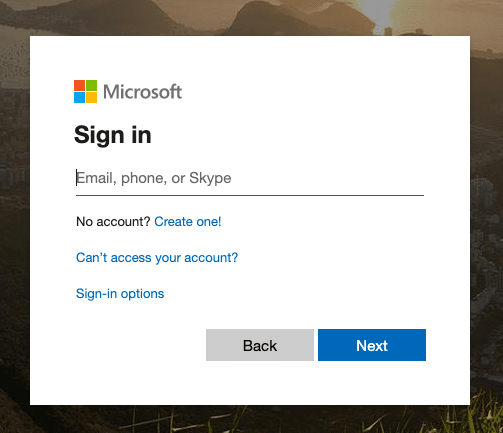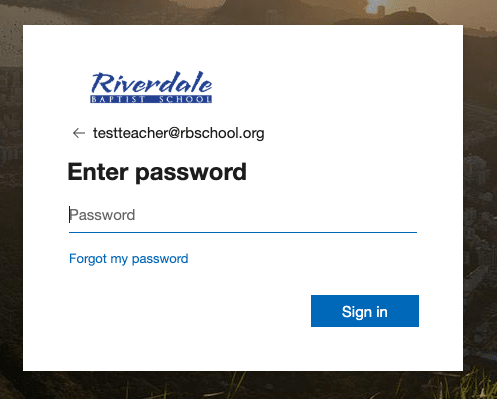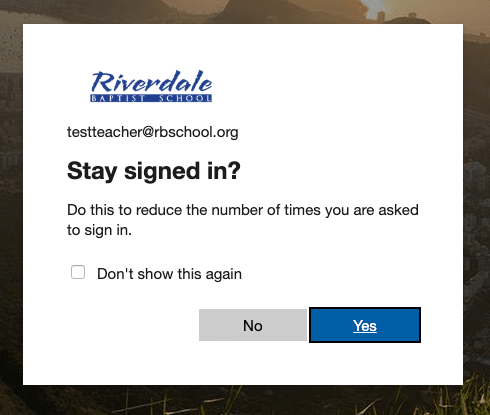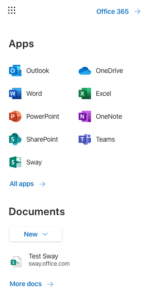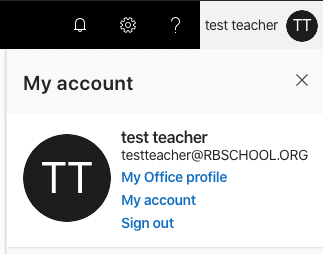How to Check Your RBS Email Account
Each faculty/staff member and student are provided with a Microsoft Office 365 account and a RBS email address. All school related communications must be sent using these email accounts. Below are instructions on how to access your account.
01. User Name
Click the blue button to the top right or go to https://outlook.office.com in your preferred web browser. Enter your user name/email address as follows:
- Students: firstname.lastname@rbschool.org, ie: john.doe@rbschool.org
- Faculty/Staff: firstinitial + lastname @rbschool.org, ie: jdoe@rbschool.org
- Coaches: firstinitial + lastname @rbsathletics.org, ie: jdoe@rbsathletics.org
02. Password
Enter your password on the screen shown on the left. If you do not know your password, please contact the Technology Center and they can reset your password for you. Please note that all student passwords are reset at the beginning of each school year.
03. Save Login
If you are using your personal workstation, click YES. If you are using a public computer or logging in on someone else's workstation, click NO.
04. Your Inbox
Your Inbox is where all new messages arrive. A list of available folders is along the left side of the screen.
05. More Options
In the top left corner of the browser is the ``Start Button,`` the box of dots. This is where you can access the other online applications.
06. Account Settings
In the top right corner is your account access bar. The bell is incoming notifications. The gear is settings for the online portal. The question mark is the help menu. Your name and initials open your account bar. From your account bar you can access your account settings, office profile and sign out of the online portal.